Pencil,
Paintbrush & Airbrush Tools
A D V E R T I S E M E N T
Notice the brush palette
when the pencil tool is active. All the brushes will have hard edges. Only the
brush spacing can be changed while the pencil tool is active.
The pencil tool has an
Auto-Erase option that allows you to paint over the foreground color with the
background color and vice-versa. When auto-erase is enabled, if the background
color is detected when you first click the mouse button, you will begin painting
with the foreground color; if the foreground color is detected, you will be
painting with the background color. What purpose could this function possibly be
useful for? Beats me! In fact, I must confess that in all the time I've been
using Photoshop, I can't remember ever having used the pencil tool! With that in
mind, we won't be spending any more time discussing this tool, but it's there if
you need it.
The Paintbrush Tool

Let's move on to the Paintbrush. This is probably the painting tool you will be
using most often. The shortcut key is B. The Paintbrush tool applies
color to your document similar to the way a traditional paintbrush would apply
paint on paper or canvas. We've already discussed blend modes and opacity
settings, but when you look at the paintbrush options you will see a few things
we haven't yet discussed.
 Wet
edges applies paint that acts more like watercolor paint or markers. When you
paint with a soft brush, the paint is more translucent in the center of the
stroke and darker along the edges of the stroke. With a hard edge brush at 100%
opacity, the paint still has some translucency, just as markers or watercolor
paints would have. When Wet Edges is not active, a soft edge brush stroke at
100% opacity will be opaque toward the center and fade out along the edges. A
hard brush at 100% opacity will be completely opaque, but unlike the pencil
tool, the edges will be smooth and not jaggie. Wet
edges applies paint that acts more like watercolor paint or markers. When you
paint with a soft brush, the paint is more translucent in the center of the
stroke and darker along the edges of the stroke. With a hard edge brush at 100%
opacity, the paint still has some translucency, just as markers or watercolor
paints would have. When Wet Edges is not active, a soft edge brush stroke at
100% opacity will be opaque toward the center and fade out along the edges. A
hard brush at 100% opacity will be completely opaque, but unlike the pencil
tool, the edges will be smooth and not jaggie.
 You'll
also notice a fade option in the options palette. If you have Photoshop 6, the
fade options are located under a pop-out at the right edge of the options
palette. You'll
also notice a fade option in the options palette. If you have Photoshop 6, the
fade options are located under a pop-out at the right edge of the options
palette.
This pop-out is called the
brush dynamics menu and is available for any tool that requires a brush
selection.
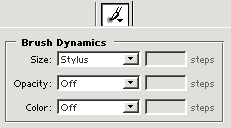
In Photoshop 5.x, you can
fade the opacity only. In version 6, you can also fade the size and color of
brush strokes. Each "step" specified in the fade options is the equivalent of
the brush tip, so don't be confused into thinking it is a pixel or other type of
measurement. Hence, the fade-out rate is going to vary with the spacing of your
brush. We'll experiment more with the fade options in some of the exercises
coming up.
If you have a
pressure-sensitive tablet, you'll want to use your tablet's pressure sensitivity
to achieve fading, but these options are there to allow you to work with fading
even if you don't have a tablet. For those that do have a pressure sensitive
tablet, the paintbrush options palette (Version 5.x) and brush dynamic menu
(Version 6.0) are where you would go to make adjustments to the way Photoshop
reacts to stylus pressure.
The Airbrush Tool

The airbrush tool works more like a traditional airbrush or spray paint. Its
shortcut key is J. The airbrush puts paint on a bit lighter than the
paintbrush tool, but when you hold your mouse button down without moving the
cursor, the paint builds up just like it would if you were to hold the nozzle
down on a can of spraypaint. Fortunately, with digital spraypaint, we don't have
to worry about it dripping down the front of our document if it gets too thick.
:-) Instead of adjusting the opacity for the airbrush tool, you set the
pressure. The higher the pressure is set, the thicker your paint will go on. The
airbrush is especially useful for painting subtle shading and highlights. With a
pressure-sensitive tablet, you can really get exceptional control with the
airbrush tool.
A
Few Painting Tricks
By default, Photoshop is set to show the painting cursors at the actual brush
size. This setting can be changed through your Preferences (under the Edit menu
in Photoshop 6; the File menu in Photoshop 5 and earlier.) In most cases you'll
want to leave it set to brush size. You can easily toggle to precise cursors
without going through the preferences dialog by pressing the caps lock key.
Anytime you have a
painting tool active, you can press the Alt/Option key to temporarily switch to
the Eyedropper and pick up a new foreground color from anywhere in the document.
You can adjust the
pressure of the airbrush tool or the opacity of the other painting tools by
pressing the numeric keys on your keyboard instead of going to options.
While a painting tool is
active you can cycle through the blend modes using Shift -(minus) and Shift
(plus). These shortcut keys also cycle through the layer blend modes when
non-painting tools are active. I don't know about you, but I can never remember
which blend mode I need by name, so this shortcut to cycle through them is very
handy.
Now that we know how to
paint, the next logical step is learning how to remove the paint! That's where
the eraser tools come in.
|
