The Menu Bar
A D V E R T I S E M E N T

The menu bar consists of nine menus: File, Edit, Image, Layer, Select, Filter,
View, Window, and Help. Take a few moments now to look at each of the menus. You
may notice that some menu commands are followed by ellipses (...). This
indicates a command that is followed by a dialog box where you can enter
additional settings. Some menu commands are followed by a right pointing arrow.
This indicates a submenu of related commands. As you explore each menu, be sure
to take a look at the submenus as well. You'll also notice that many commands
are followed by keyboard shortcuts. Gradually, you'll want to get to know these
keyboard shortcuts as they can be incredible time savers.
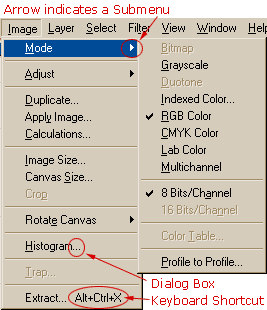 As
we make our way through this course, we'll be learning the most useful keyboard
shortcuts as we go along. As
we make our way through this course, we'll be learning the most useful keyboard
shortcuts as we go along.
In addition to the menu
bar, Photoshop often has context sensitive menus for accessing some of the most
likely commands depending on which tool is selected and where you click. You
access the context sensitive menu by right clicking
in Windows, or pressing the Control key on a
Macintosh.
One of the most convenient
contextual menus can be accessed by right clicking/Control
clicking on the title bar of a document for quick access to
the duplicate command, image and canvas size dialogs, file information, and page
setup. If you already know how to open an image, go ahead and try it now.
Otherwise, you'll learn how in the next section.
|
