Brushes and
Fade Command
A D V E R T I S E M E N T
Photoshop comes with a set
of standard brushes with many more brushes available on your Photoshop CD which
you can find by searching for ABR files. The shape, hardness, and spacing of the
round brushes can be modified, and you can also create your own custom brushes
from any selection. You can only adjust spacing on custom brushes. You reset,
save and load brushes through the brushes palette menu.
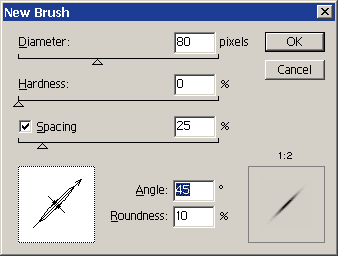
We'll do some exercises
with custom brushes a little later in this lesson. For now, I'll just introduce
you to some basic brush palette functions. Obviously, you can select a brush by
clicking on it in the palette. When you're painting, though, it can be
cumbersome to go to the brushes palette every time to need to adjust the size or
shape of your brush, so there are some keyboard shortcuts that are very
beneficial to learn. The shortcuts changed between versions 5 and 6, so I will
explain them separately.
Photoshop 5:
- Double clicking on a
brush allows you to change the diameter, hardness, spacing, angle, and
roundness. When you make adjustments by double clicking the brush, it
changes that brush in your brushes palette.
- If you want to make a
new brush without changing an existing brush, choose New Brush from the
palette flyout menu.
- To cycle through the
brushes in the palette while painting, use the bracket keys [ and ] to cycle
through the brushes in your palette.
- Holding the shift key
down while pressing the bracket keys will take you to the first or last
brush in the palette.
Photoshop 6:
- Clicking on the brush
preview in the options bar allows you to change the diameter, hardness,
spacing, angle, and roundness.
- When you make
adjustments to a brush you can click the preset button
 to add it to the brushes palette. You can also choose New Brush from the
palette flyout menu to make a new custom brush.
to add it to the brushes palette. You can also choose New Brush from the
palette flyout menu to make a new custom brush.
- To adjust the brush
size on-the-fly while painting, use the bracket keys [ and ].
- Holding the shift key
down while pressing the bracket keys will adjust the hardness of the brush.
Go ahead an experiment
with the brush options. You can return to the default brushes at any time by
choosing reset brushes from the brush palette menu.
Fading Brush Strokes, Fills, and Filters
 All
the painting tools have the ability to be faded using the Fade command. In
Photoshop 5.x, this command is under the Filter menu. In Photoshop 6.x, it was
moved to the more logical Edit menu. After applying any paintstroke, fill, or
filter, you can select this command to fade it back so it blends with the
original pixels. You can also use it to apply a blend mode if you forgot to set
the blend mode before applying paint. All
the painting tools have the ability to be faded using the Fade command. In
Photoshop 5.x, this command is under the Filter menu. In Photoshop 6.x, it was
moved to the more logical Edit menu. After applying any paintstroke, fill, or
filter, you can select this command to fade it back so it blends with the
original pixels. You can also use it to apply a blend mode if you forgot to set
the blend mode before applying paint.
Continue on to learn about
the Pencil, Paintbrush, and Airbrush tools.
|
