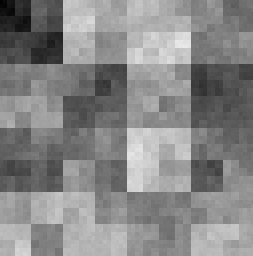In nature, everything has a random look, while mathematical formulas typically
don't generate random looking results, unless you use them well. Random noise,
such as Perlin noise invented by Ken Perlin, uses random numbers to generate
natural looking textures.
Smooth Noise
As source for the random noise we need an array of random values, called
noise[x][y]. Since our interest is generating 2D textures, a 2D array is used.
The function generateNoise will fill the array with noise, and the main function
is programmed to show this noise array on the screen. The noise itself is
generated with the rand() function from the <cstdlib> header file, this function
returns a random integer value between 0 and 32768 (as defined in the header
file). It's normalized to a random real number between 0 and 1 by dividing it
through 32768.0 (make sure to use floating point division).
#define noiseWidth 128
#define noiseHeight 128
double noise[noiseWidth][noiseHeight]; //the noise array
void generateNoise();
int main(int argc, char *argv[])
{
screen(noiseWidth, noiseHeight, 0, "Random Noise");
generateNoise();
ColorRGB color;
for(int x = 0; x < w; x++)
for(int y = 0; y < h; y++)
{
color.r = color.g = color.b = Uint8(256 * noise[x][y]);
pset(x, y, color);
}
redraw();
sleep();
return 0;
}
void generateNoise()
{
for (int x = 0; x < noiseWidth; x++)
for (int y = 0; y < noiseHeight; y++)
{
noise[x][y] = (rand() % 32768) / 32768.0;
}
} |
Here's the noise it generates:
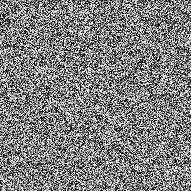
This noise doesn't look very natural however, especially if you zoom in. Zoom in
by dividing the x and y used to call the noise array through 8, in the pixel
loop of the main function. You get something blocky:
color.r = color.g = color.b = Uint8(256 * noise[x / 8][y / 8]);
pset(x, y, color); |
When zooming in, we want something smoother. For that, linear interpolation can
be used. Currently the noise is an array and it's got only a discrete set of
integer indices pointing to it's contents. By using bilinear interpolation on
the fractional part, you can make it smoother. For that, a new function,
smoothNoise, is introduced:
double smoothNoise(double x, double y)
{
//get fractional part of x and y
double fractX = x - int(x);
double fractY = y - int(y);
//wrap around
int x1 = (int(x) + noiseWidth) % noiseWidth;
int y1 = (int(y) + noiseHeight) % noiseHeight;
//neighbor values
int x2 = (x1 + noiseWidth - 1) % noiseWidth;
int y2 = (y1 + noiseHeight - 1) % noiseHeight;
//smooth the noise with bilinear interpolation
double value = 0.0;
value += fractX * fractY * noise[x1][y1];
value += fractX * (1 - fractY) * noise[x1][y2];
value += (1 - fractX) * fractY * noise[x2][y1];
value += (1 - fractX) * (1 - fractY) * noise[x2][y2];
return value;
} |
The returned value is the weighed average of 4 neighboring pixels of the array.
In the main function, now use this instead of directly calling the noise array,
and use real numbers for the division:
color.r = color.g = color.b = Uint8(256 * smoothNoise(x / 8.0, y / 8.0));
pset(x, y, color); |
This is again the result zoomed in 8 times, but now with the bilinear
interpolation. If you don't zoom in you won't be able to see the interpolation:
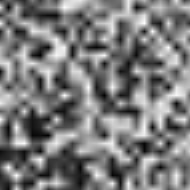
This is quite useful for random noise, the smoothing method could be better
maybe, bilinear interpolation is often used by 3D cards for smoothing textures
in games as a cheap and fast technique.
Let's call this image a "noise texture".
Turbulence
Turbulence is what creates natural looking features out of smoothed noise. The
trick is to add multiple noise textures of different zooming scales together. An
example of how this represents nature can be found in a mountain range: there
are very large features (the main mountains), they are very deeply zoomed in
noise.
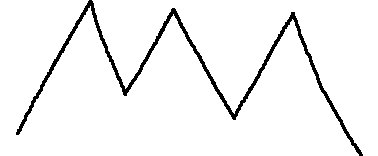
Then added to the mountains are smaller features: multiple tops, variations in
the slope, ...
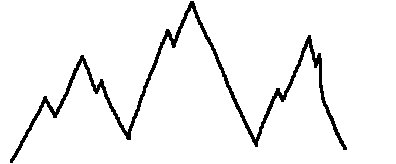
Then, at an even smaller scale, there are rocks on the mountains.
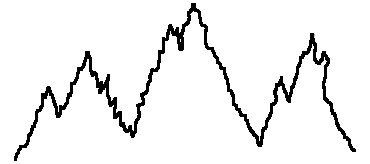
An even smaller layer is the grains of sand. Together, the sum of all these
layers forms natural looking mountains.
In 2D, this is done by adding different sizes of the smoothed noise together.

The zooming factor started at 16 here, and is divided through two each time.
Keep doing this until the zooming factor is 1. The small features in the
mountain example weren't only smaller in the width, but also in the height. To
achieve this in 2D textures, make the images with a smaller zoom darker, so
adding them will have less effect:

By adding these 5 images together, and dividing the result through 5 to get the
average, you get a turbulence texture:

Here's a function that'll automaticly do all this for a single pixel. The
parameter "size" is the initial zoom factor, which was 16 in the example above.
The return value is normalized so that it'll be a number between 0 and 255.
double turbulence(double x, double y, double size)
{
double value = 0.0, initialSize = size;
while(size >= 1)
{
value += smoothNoise(x / size, y / size) * size;
size /= 2.0;
}
return(128.0 * value / initialSize);
} |
To use the turbulence function, change the small part of the code in the loop
that goes through every pixel by the following:
color.r = color.g = color.b = Uint8(turbulence(x, y, 64));
pset(x, y, color); |
The size is set to 64 there, and the result looks like this:
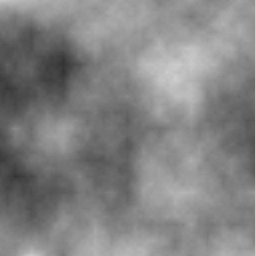
If you set the initial size to 256 instead, the result is much bigger and
smoother:

And here's a very small initial size of only 8:
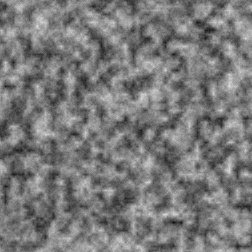
The textures here have some obvious horizontal and vertical lines because of the
bilinear filter smooth function. The Clouds filter in Photoshop generates a
texture similar to the ones above, but with a nicer smooth function. Nicer
smooth functions are beyond the scope of this article though.
If you use no smooth function at all, it looks like this: