Image Arithmetic is where you take two images, do calculations on their color
channels, and get a new resulting image that is a combination of the two.
A D V E R T I S E M E N T
These
operations can be done with the Arithmetic tool in Paint Shop Pro, or
"Calculations" in Photoshop.
This should be a pretty easy article with simple code and more looking at
images.
The Code
Here follows the code that loads in .bmp images and allows you to do the
arithmetic and display them.
The .bmp images are in the /pics folder and called photo1.bmp, photo2.bmp and
photo3.bmp. You can download them
here.
These are the source images in lower quality. They're taken while hiking in the
Belgian Ardennes.



Here's the code, it should be very straightforward. In the double loop that
performs the image arithmetic, currently the formulas for "average" are filled
in, replace this part of the code by the code given in the next sections.
//declare image buffers
ColorRGB image1[320][240];
ColorRGB image2[320][240];
ColorRGB image3[320][240];
ColorRGB result[320][240];
int main(int argc, char *argv[])
{
//set up the screen
screen(320,240,0, "Image Arithmetic");
//load the images into the buffers
loadBMP("pics/photo1.bmp", image1[0], w, h);
loadBMP("pics/photo2.bmp", image2[0], w, h);
loadBMP("pics/photo3.bmp", image3[0], w, h);
//do the image arithmetic (here: "average")
for(int x = 0; x < w; x++)
for(int y = 0; y < h; y++)
{
result[x][y].r = (image1[x][y].r + image2[x][y].r) / 2;
result[x][y].g = (image1[x][y].g + image2[x][y].g) / 2;
result[x][y].b = (image1[x][y].b + image2[x][y].b) / 2;
}
//draw the result buffer to the screen
for(int x = 0; x < w; x++)
for(int y = 0; y < h; y++)
{
pset(x, y, result[x][y]);
}
//redraw & sleep
redraw();
sleep();
} |
Note that you could also use "result[x][y]
= (image1[x][y] + image2[x][y]) / 2" instead of doing it for every color
component separately, but this notation doesn't work for all examples.
Add
Addition is when you add the corresponding color channels of the images to each
other. Each color component is a number between 0 and 255, so if the sum of the
two colors becomes higher than 255, it has to be truncated to 255 again, by
taking the minimum of the result and 255. Copypaste this into the arithmetic
loop and run it to see the result of the sum of the two photos.
result[x][y].r = min(image2[x][y].r + image3[x][y].r, 255);
result[x][y].g = min(image2[x][y].g + image3[x][y].g, 255);
result[x][y].b = min(image2[x][y].b + image3[x][y].b, 255); |

The sky of the second photo is so bright, that adding the color components of
the other image makes it so bright that the colors are truncated to 255 and thus
extremely white. You can still recognize the cows in the bottom part of the
image though.
Instead of doing this for all three the channels, you can also do it on only one
color channel, but that would generate an excessive amount of screenshots here
;)
Subtract
Subtraction works in a similar way, but now you have to truncate negative
results to 0.
result[x][y].r = max(image2[x][y].r - image1[x][y].r, 0);
result[x][y].g = max(image2[x][y].g - image1[x][y].g, 0);
result[x][y].b = max(image2[x][y].b - image1[x][y].b, 0); |

The cow picture is the one subtracted from the horses, so the cow picture's
colors become negative. That explains the purplish colors. The bright sky
subtracted from the flower makes the whole upper part pitch black.
The order of subtraction is important, you get this if you subtract the second
from the third instead:

Difference
Difference is almost the same as subtract, only now instead of truncating
negative values, you take their absolute value. So you get the difference
between the colors of both images.
result[x][y].r = abs(image1[x][y].r - image2[x][y].r);
result[x][y].g = abs(image1[x][y].g - image2[x][y].g);
result[x][y].b = abs(image1[x][y].b - image2[x][y].b); |

Now the places that were black in one image are filled with the color of the
other image.
Multiply
To multiply, don't multiply the color component values from 0-255 with each
other, then the maximum value would be 255 * 255 = 65025, and with such a big
color value, you can't do much. Instead, convert the values to floating point
numbers between 0 and 1, and multiply those. The result will then also always be
between 0 and 1. After multiplication, multiply it with 255 again.
result[x][y].r = int(255 * (image2[x][y].r / 255.0 * image1[x][y].r / 255.0));
result[x][y].g = int(255 * (image2[x][y].g / 255.0 * image1[x][y].g / 255.0));
result[x][y].b = int(255 * (image2[x][y].b / 255.0 * image1[x][y].b / 255.0)); |
Here's the cow image multiplied with the horse image:

The bright sky of the cow image can be seen as value 1, and multiplying 1 with
the horses keeps the horses, so the top part looks almost the same as the
original horse image. The bottom part is the product of two darker parts, which
becomes even darker.
Average
The average is gotten by adding the two images, and dividing the result through
two.
result[x][y].r = (image1[x][y].r + image2[x][y].r) / 2;
result[x][y].g = (image1[x][y].g + image2[x][y].g) / 2;
result[x][y].b = (image1[x][y].b + image2[x][y].b) / 2; |

Cross Fading
Cross Fading can be achieved by using the Weighed Average, first the first image
has a high weight and the second a low weight. But as time goes on, the weight
of the second image is increased and the one of the first image decreased,
resulting in a nice fade. Here's an example where the weight factor of the first
image is 0.75, and the one of the second 0.25:
result[x][y].r = int(image1[x][y].r * 0.75 + image2[x][y].r * 0.25);
result[x][y].g = int(image1[x][y].g * 0.75 + image2[x][y].g * 0.25);
result[x][y].b = int(image1[x][y].b * 0.75 + image2[x][y].b * 0.25); |

The horse image is now more visible than the cow image.
To do an actual cross fade, a modified main function has to be used, because the
result has to be redrawn every frame and the time is taken into account. For
that a new while loop is added, and the weight is the value weight that goes
from 0 to 1 for the first image, and from 1 to 0 for the second by using "1 -
weight".
Weight itself normally goes linearly from 0 to 1, but here something special is
done: it's calculated as the cosine of the time, this means that the image will
constantly fade from the first to the second, back to the first, back the
second, and so on... Since the cosine gives a value between -1 and +1, while we
want a value between 0 and 1, add 1 to it and divide the result through 2.
//declare image buffers
ColorRGB image1[320][240];
ColorRGB image2[320][240];
ColorRGB image3[320][240];
ColorRGB result[320][240];
int main(int argc, char *argv[])
{
//set up the screen
screen(320,240,0, "Image Arithmetic");
//load the images into the buffers
loadBMP("pics/photo1.bmp", image1[0], w, h);
loadBMP("pics/photo2.bmp", image2[0], w, h);
loadBMP("pics/photo3.bmp", image3[0], w, h);
float weight;
while(!done())
{
weight = (1.0 + cos(getTime() / 1000.0)) / 2.0;
//do the image arithmetic
for(int x = 0; x < w; x++)
for(int y = 0; y < h; y++)
{
result[x][y].r = int(image1[x][y].r * weight + image2[x][y].r * (1 - weight));
result[x][y].g = int(image1[x][y].g * weight + image2[x][y].g * (1 - weight));
result[x][y].b = int(image1[x][y].b * weight + image2[x][y].b * (1 - weight));
}
//draw the result buffer to the screen
for(int x = 0; x < w; x++)
for(int y = 0; y < h; y++)
{
pset(x, y, result[x][y]);
}
//redraw
redraw();
}
} |
Here are a few frames:

Min and Max
This involves taking only value of the pixel with the lowest or highest value,
for example taking the minimum of both:
result[x][y].r = min(image1[x][y].r, image2[x][y].r);
result[x][y].g = min(image1[x][y].g, image2[x][y].g);
result[x][y].b = min(image1[x][y].b, image2[x][y].b); |
The result here is very obvious:

Because the cow image has such a bright sky, the darker horse image wins there.
But in the bottom part, the horse image is brighter than the cows, so there the
cows win. So this operation has filtered out exactly the sky of the cows and
replaces that with the horses.
Taking the max instead does of course the opposite:
result[x][y].r = max(image1[x][y].r, image2[x][y].r);
result[x][y].g = max(image1[x][y].g, image2[x][y].g);
result[x][y].b = max(image1[x][y].b, image2[x][y].b); |

Amplitude
The amplitude is calculated by using the formula of the amplitude on the two
corresponding color channels. This formula is sqrt(x� + y�). Because the result
of this can be 1.41 times larger than 255, it's divided through 1.41 = sqrt(2.0)
at the end. All sorts of conversions to double and back to int have to be typed
as well because the standard sqrt function of the current gcc compiler gives an
ambiguity error on integers instead of converting it.
result[x][y].r = int(sqrt(double(image1[x][y].r * image1[x][y].r +
image2[x][y].r * image2[x][y].r)) / sqrt(2.0));
result[x][y].g = int(sqrt(double(image1[x][y].g * image1[x][y].g +
image2[x][y].g * image2[x][y].g)) / sqrt(2.0));
result[x][y].b = int(sqrt(double(image1[x][y].b * image1[x][y].b +
image2[x][y].b * image2[x][y].b)) / sqrt(2.0)); |

AND, OR and XOR
What we're now going to do is apply the "&", "|" and "^" operators on the binary
values of the color values. The results on normal photos are like, very ugly.
Here's the AND operator:
result[x][y].r = image1[x][y].r & image2[x][y].r;
result[x][y].g = image1[x][y].g & image2[x][y].g;
result[x][y].b = image1[x][y].b & image2[x][y].b; |

Or would you prefer OR?
result[x][y].r = image1[x][y].r | image2[x][y].r;
result[x][y].g = image1[x][y].g | image2[x][y].g;
result[x][y].b = image1[x][y].b | image2[x][y].b; |

The result of the XOR operator also isn't immediately beautiful:
result[x][y].r = image1[x][y].r ^ image2[x][y].r;
result[x][y].g = image1[x][y].g ^ image2[x][y].g;
result[x][y].b = image1[x][y].b ^ image2[x][y].b; |
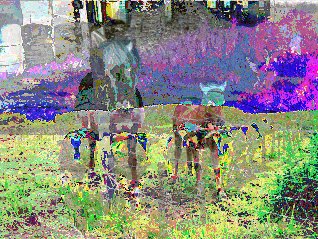
You never know when it comes in handy, maybe for encryption of images ;)
