Understanding the Process of MIDlet Creation--Without the
Toolkit
A D V E R T I S E M E N T
There are seven steps in the creation of a MIDlet. These steps are:
designing, coding, compiling, preverification, packaging, testing, and
deployment. Some of these steps are not strictly MIDlet-centric (for example,
every application needs to be designed, coded, and compiled), but we will cover
them here because there are MIDlet-centric differences. The Toolkit abstracts a
lot of these steps so that it is easier for you in the overall scheme of things.
This is fine and dandy once you know the process, but when you are only starting
out, you really should be coding by hand, rather than using a sugar-coated
abstraction.
To ensure that we get a hands-on understanding of these steps, let us take
the help of a simple example. We will create a MIDlet that, when executed, will
print the current date and time on a mobile device for a short time. Along with
this in mind, keep Figure 2 handy to understand the sequence of these steps.
Also, note that I will explain the lifecycle of MIDlets later. For the moment,
let's get a simple MIDlet up and running, which will illustrate these steps.
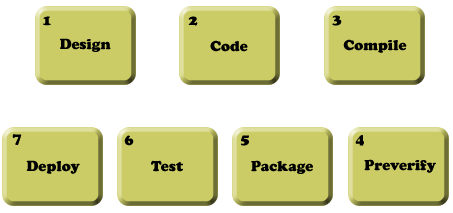
Figure 2. Steps to MIDlet creation
Step 1: Design
MIDlets are different from other applications that you may have created,
simply because MIDlets run in an environment that is very different. There are
several issues, not just those that are most visible (for example, the
interactivity of your MIDlet with the user), but others that impact its
usability.
For the example application, our Date-Time MIDlet does not need user
interactivity. It needs to display the current date and time for a few seconds
when the user executes the MIDlet. For simple cases like this, it is perhaps
sufficient to mimic the design of the MIDlet by drawing it on a piece of paper.
For more complex designs with multiple screens, it is best to design the screens
professionally before starting the actual coding process.
Step 2: Code
Each MIDlet must extend the abstract MIDlet class found in the
javax.microedition.midlet package, much like creating an applet by
extending the java.applet.Applet class. At the minimum, your MIDlet
must override three methods of this abstract class, startApp(),
pauseApp(), and destroyApp(boolean unconditional).
Here is the DateTimeApp class:
package com.j2me.part1;
import java.util.Date;
import javax.microedition.lcdui.Alert;
import javax.microedition.lcdui.Display;
import javax.microedition.midlet.MIDlet;
public class DateTimeApp extends MIDlet {
Alert timeAlert;
public DateTimeApp() {
timeAlert = new Alert("Alert!");
timeAlert.setString(new Date().toString());
}
public void startApp() {
Display.getDisplay(this).setCurrent(timeAlert);
}
public void pauseApp() {
}
public void destroyApp(boolean unconditional) {
}
}
In this example, DateTimeApp's constructor creates the element
that is necessary to display the time on a device's screen and the
startApp method does the actual task of displaying this element. Don't
worry if you don't understand how the Alert element works, or when
the constructor or the other methods are called. I will cover the former in the
next part, when we look at the GUI elements of MIDP 2.0, and the latter later in
this article in the MIDlet Lifecycle section.
Copy this code into a file called DateTimeApp.java and save it in a
folder that mimics its package structure (com\j2me\part1). You can save
it anywhere you want on your machine; as far as this article is concerned, we
will save it in the folder C:\WTK22\article\com\j2me\part1.
Step 3: Compile
With this simple code in place, you now need to know how to compile it so
that it is ready for mobile devices. Compiling MIDlets is not very much
different from compiling normal Java applications. You still use javac
as the compiler, except you need to change the boot CLASSPATH while
compiling MIDlets. This has the effect of changing the base Java classes that
the Java compiler uses to compile your MIDlet against, thereby ensuring that
compilation is targeted towards the narrow set of Java's APIs for the J2ME
platform. So instead of compiling against the java.lang.Date in
"normal" Java, you actually want compilation done for J2ME's
java.lang.Date. This is done by pointing to the CLDC and MIDP classes for
javac's -bootclasspath option while compiling. This is
shown below for the DateTimeApp MIDlet compilation. To do this compilation, make
sure you that you enter the command by navigating to the directory
C:\WTK22\article via the command prompt.
C:\WTK22\article>javac -bootclasspath
..\lib\cldcapi11.jar;..\lib\midpapi20.jar com\j2me\part1\DateTimeApp.java
Notice that I have done the compilation against the CLDC API's 1.1 and MIDP
API's 2.0 versions, respectively, by including these libraries in the
bootclasspath option. I could have done the compilation against other
versions if it was required, by simply pointing to their respective libraries.
Step 4: Preverify
Before you can deploy your MIDlet class, it needs to be preverified.
Verification of byte code is a step performed by the JVM before it runs any
class file to ensure that the class file is structurally and conceptually
correct as per the JVM specification. If the class file fails this check, it is
rejected and the JVM shuts down, indicating either security or integrity
violation of the class file. This verification is done by all JVMs, even the
tiny JVM contained in a CLDC configuration for a J2ME device. Although this is
not a problem for "normal" applications, verification in J2ME devices is a
resource and memory constraint that they simply cannot handle (or should not
handle). Therefore, the need for preverification.
Preverification is one part of a special two-step verification process,
especially designed for constrained devices, such as the ones running CLDC-based
JVMs. The idea is to let a developer preverify his classes, which limits the
amount of work needed to be performed when the classes are verified in the
device. This preverification process adds special information to the classes
that identifies them as preverified and makes the process on the device much
more efficient.
Keeping this in mind, preverify your Date-Time MIDlet. The Wireless Toolkit
comes with a preverification tool in the bin folder of its installation (C:\WTK22\bin).
The following command, when executed from C:\WTK22\article, will
preverify the DateTimeApp.class created in the previous step.
C:\WTK22\article>..\bin\preverify.exe -classpath
..\lib\cldcapi11.jar;..\lib\midpapi20.jar com.j2me.part1.DateTimeApp
By default, the preverifier will create the preverified version of
your DateTimeApp.class file in a folder called output in the
current directory. It will preserve the package structure, so your preverified
class will now be in the folder C:\WTK22\article\output\com\j2me\part1\.
You can, of course, point the output to another folder, using the -d
option for the preverify tool, but for the moment, use the default output
folder.
Step 5: Package
Packaging your MIDlet so that it ready for testing and deployment is a fairly
involved process, with several steps. Although each step is straightforward,
they must be followed in proper sequence.
The first step is to create a Manifest file. This Manifest file describes the
contents of the Java Archive (JAR) file that we will be creating in the next
step. There are several attributes that can go in this file, but for your
Date-Time MIDlet, stick to only the ones that are required. This file's contents
are shown here:
MIDlet-Name: DateTimeApp
MIDlet-Version: 1.0.0
MIDlet-Vendor: Vikram Goyal
Save this file as Manifest.mf in the C:\WTK22\article\output
folder. (Note the newline after the last attribute, MIDlet-Vendor.
It must be present, otherwise this attribute will not be recognized.)
Next, create the JAR file that packages up the preverified
DateTimeApp.class file and the Manifest file. To create this JAR file,
navigate to the C:\WTK22\article\output directory and issue the following
command:
C:\WTK22\article\output>jar cvfm DateTimeApp.jar Manifest.mf .\com
This will create the DateTimeApp.jar file in the current (C:\WTK22\article\output)
folder.
The second-to-last step is to create a file that has an extension of .jad. A
Java Application Descriptor (JAD) file points to the location of the MIDlet it
describes so that a J2ME device can install it. Again, this file can contain
several attributes for a single MIDlet (or for several MIDlets), but for your
Date-Time MIDlet, you will stick with the ones that are required.
MIDlet-1: DateTimeApp, , com.j2me.part1.DateTimeApp
MIDlet-Name: DateTimeApp
MIDlet-Version: 1.0.0
MIDlet-Vendor: Vikram Goyal
MIDlet-Jar-URL: DateTimeApp.jar
MIDlet-Jar-Size:
MicroEdition-Profile: MIDP-2.0
MicroEdition-Configuration: CLDC-1.1
Save this file as DateTimeApp.jad in the same folder as the JAR file (C:\WTK22\article\output).
I will explain the attributes in this file later, but for now, note that the
value of the MIDlet-Jar-Size attribute is missing. This missing
value brings you to the last step of the packaging step, where you determine the
size of the DateTimeApp.jar file, and put that value in this JAD file, in
actual bytes. It is very important to get this exactly right, as the
installation of this MIDlet will fail if this value is different from the actual
size. On my machine, this value is 1469 bytes, and therefore, this is what this
attribute looks like on my machine:
MIDlet-Jar-Size: 1469
This completes the packaging part. Well, actually, there are other steps in
the packaging that I could talk about (for example, signing and obfuscation),
but to keep things simple, I will leave those steps for later discussion. For
now, you will move on to testing of your MIDlet.
Step 6: Test
Before deploying your MIDlets, they must be tested by using a base common
emulator device that mimics the functionality of an actual device on your
computer. This emulator is part of the Wireless Toolkit and provides
functionality that is sure to be present in the majority of devices for which
the MIDlet is targeted. This emulator is present in the bin folder of the
Toolkit.
From the output directory created in the preverify step earlier, and where we
now have a packaged MIDlet in the form of JAR and JAD files, issue the following
command to run the emulator with this JAD file as an option.
C:\WTK22\article\output>..\..\bin\emulator.exe -Xdescriptor
DateTimeApp.jad
You should see the emulator pop up on your screen as shown in Figure 3, with
the DateTimeApp MIDlet selected. If it doesn't, the most likely error at this
point would be incorrect JAR size information. Make sure you have the exact size
listed in the JAD file.
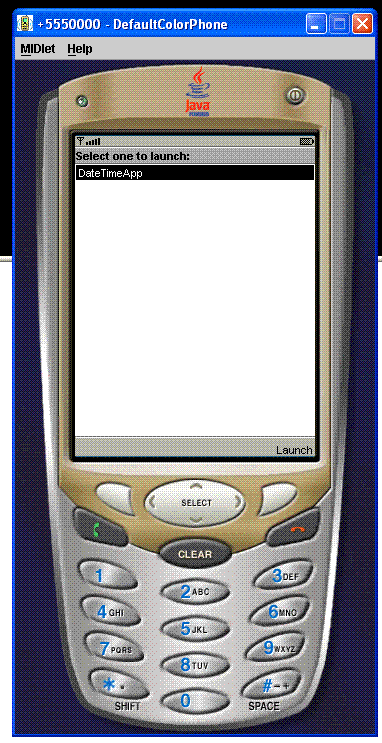
Figure 3. Testing the DateTimeApp
At the lower right-hand corner of the emulated device's screen, you can see
the "Launch" menu item listed. The emulator has installed the MIDlet and is
ready to launch it. Click on the phone button just underneath that menu item and
the MIDlet should display the current date time for a few seconds and then
disappear. Note that the MIDlet is still running even after the date and time
disappear, because in code, you did not destroy it.
Step 7: Deploy
This is it! Now you have reached the stage where you can deploy the MIDlet
directly on your mobile device. There are two ways to do this. The first is via
a network connection between your computer and your handset. This can either be
via a USB cable or a Bluetooth wireless connection, depending on your device.
Most Java-enabled devices will allow you to install J2ME applications via this
connection.
Second, and the one that is more interesting, because it opens up your MIDlet
to the outside world, is via the Internet. After all, what good is your MIDlet
if the rest of the world cannot see it? Of course, this means that your device
should be able to connect to the Internet using its internal browser.
Before you proceed further, recall that when you created the JAD file, you
entered two attributes in it that specified the version of CLDC (1.1) and MIDP
(2.0) for which the MIDlet was created. Since the DateTimeApp MIDlet does not
use any of the features of these versions, it should theoretically run on
devices that support the lower versions of these attributes, as well. Therefore,
the DateTimeApp MIDlet should run on CLDC 1.0 and MIDP 1.0, but because the JAD
file restricts these versions to the newer ones, devices will fail to install
this MIDlet if they do not support these new versions. If this is the case with
your device, fear not! As I said before, because we are not using any MIDP-2.0-
or CLDC-1.1-specific features, you can simply change these version numbers in
the JAD file, and this will be sufficient to install this device on all
Java-enabled devices. If this is the case with your device, or the device that
you are going to test this MIDlet on, simply change these values in the JAD file
and you are good to go.
To be able to deploy your MIDlet via the Internet, you need to have access to
a web server with a real-world IP address or domain name. You also need to have
administrative privileges to be able to modify the configuration files of your
web server to add some Multipurpose Internet Mail Exchange (MIME) types for the
JAD and JAR extensions. If you are using Jakarta/Tomcat as your web server, you
don't need to do this, as it already has these MIME types. For the Apache web
server, modify the mime.types file and add the following extension types.
text/vnd.sun.j2me.app-descriptor jad
application/java-archive jar
By adding these MIME types, you are informing the browser, or any client
accessing these files from the server, how to handle these files when they are
downloaded into the device.
Next, create an HTML file that will become the point of reference. Strictly,
this is not necessary, because a device that can access an HTML page can also
access a JAD file. But an HTML page provides a point of reference, and
therefore, let's create one for your Date-Time MIDlet. The HTML doesn't need to
be anything fancy. Don't forget that users will be accessing this page via a
mobile device, so it is prudent to keep the size of this page to the minimum.
This is shown in Listing 2.
<HTML>
Click <a href="DateTimeApp.jad">here</a> to download DateTimeApp MIDlet!
</HTML>
Listing 2. DateTimeApp.html page for accessing the DateTimeApp MIDlet
The page provides a link to the JAD file, and the JAD file provides a link to
the associated JAR file via the MIDlet-Jar-URL: DateTimeApp.jar
attribute. However, since this is now going to be accessed via a web server over
the Internet, it is advisable to make this link absolute instead of relative.
(The behavior of relative URLs is inconsistent as far as MIDlet access is
concerned.) Since I am going to serve this MIDlet via a web site I manage,
I have modified this link to an absolute URL using this web site.
MIDlet-Jar-URL: http://www.craftbits.com/j2me/DateTimeApp.jar
You will, of course, need to change this URL to your own domain.
Finally, upload the modified JAD file, the newly created HTML file, and the
original JAR file to your web server to a directory location where you will be
able to navigate to the HTML page via your mobile device browser. Now, anyone
with a mobile device that can browse the Internet should be able to point to
your DateTimeApp.html file and download, install, and run the DateTimeApp
MIDlet.
For those who don't have access to a web server, I have uploaded these files
to my web server. Simply point to http://www.craftbits.com/j2me/DateTimeApp.html
through your device and you will be able to see this MIDlet in action.
That's it! You have completed all the steps required to manually create and
deploy a MIDlet. This process has helped you to understand what goes on behind
the scenes and given you confidence in all the steps of MIDlet creation. Because
a lot of these steps are repetitive, it makes sense to use an automated tool.
This is where the Wireless Toolkit comes in, and you will use it to create the
rest of the MIDlets in this article series. For the moment, let's recreate the
same MIDlet using this Toolkit so that you can get familiar with its interface.
|
