Well, this feature is really cool.
Have you ever been in a situation where you were building a template in
Microsoft Excel 2003 and it would have been really useful to actually have a
drop down list so that your users could choose from a preset list, rather than
them simply typing in their own values?
This tutorial show you how to create the drop down list in Excel.
To create an Excel drop down list
Open a new Excel workbook. On the first worksheet (Sheet1) enter the
following data.Cell A1 - Title
Cell B1 - Full Name
Click on the second worksheet (Sheet2) in your workbook. Enter the following
data.Cell A1 - Title
Cell A2 - Mr
Cell A3 - Miss
Cell A4 - Mrs
Cell A5 - Ms
Return to the cell A2 and you will now see a drop down box. If you click on
the arrow you will see the results from your second sheet.
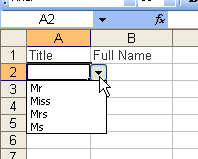
Note: If you do not want your range for your list to be on the same
worksheet, then you must name the range.
