The Status Bar
A D V E R T I S E M E N T

Now take a look at the status bar along the bottom edge of the Photoshop
workspace. The status bar is often taken for granted or overlooked entirely, but
it can be a valuable tool. You'll need an open document before the status bar
will display any information, so let's open one now.
Go to the File menu and
choose Open, locate an image file and open it now. If you don't have an image
file handy, you can find several in the Stockart folder of the Photoshop
application CD. Ctrl-O/Cmd-O
is the keyboard shortcut to open a file. This is the same shortcut used by most
applications, so it should be an easy one to remember. If
you are a Windows user, you can quickly open a file by double clicking on the
application background. (Since there is no application background on the
Mac OS, there is not a Macintosh equivalent to this shortcut.)
 To
the far left of the status bar you will see the magnification level of the
active document. You can swipe your cursor in this area and type in a new number
to change the magnification of your document. Go ahead and try it now. To
the far left of the status bar you will see the magnification level of the
active document. You can swipe your cursor in this area and type in a new number
to change the magnification of your document. Go ahead and try it now.
 To
return your document to 100% magnification, locate the zoom tool in the toolbox
and double click the button. The keyboard equivalent to this shortcut is
Ctrl-Alt-0/Cmd-Option-0.
(We'll explore more of the toolbar a bit later.) To
return your document to 100% magnification, locate the zoom tool in the toolbox
and double click the button. The keyboard equivalent to this shortcut is
Ctrl-Alt-0/Cmd-Option-0.
(We'll explore more of the toolbar a bit later.)
 To
the left of the magnification display on the status bar, you will see a display
of document sizes. The number on the left displays the uncompressed size of the
image if it were to have all layers flattened. The number on the right displays
the uncompressed size of the document including all layers and channels. It's
important to know that both of these numbers will usually be larger than the
final file size of the saved document. For more on the Document Sizes display,
look up Document Sizes option in the online Help file. To
the left of the magnification display on the status bar, you will see a display
of document sizes. The number on the left displays the uncompressed size of the
image if it were to have all layers flattened. The number on the right displays
the uncompressed size of the document including all layers and channels. It's
important to know that both of these numbers will usually be larger than the
final file size of the saved document. For more on the Document Sizes display,
look up Document Sizes option in the online Help file.
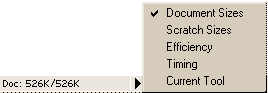 Next
to the Document sizes display there is a small black arrow that pops up a menu.
You'll find this arrow other places in the Photoshop workspace, so when you see
it, remember that there is a menu hiding there. In this case, the menu allows
you to change what is displayed in this area of the status bar. In addition to
Document Sizes, you can optionally choose to display Scratch Sizes, Efficiency,
Timing, or the current tool. You can look up each of these items in Photoshop's
online Help for more information. Next
to the Document sizes display there is a small black arrow that pops up a menu.
You'll find this arrow other places in the Photoshop workspace, so when you see
it, remember that there is a menu hiding there. In this case, the menu allows
you to change what is displayed in this area of the status bar. In addition to
Document Sizes, you can optionally choose to display Scratch Sizes, Efficiency,
Timing, or the current tool. You can look up each of these items in Photoshop's
online Help for more information.
Next in the status bar,
you can see useful information about the tool you have selected. If you still
have the zoom tool selected, your status bar should say "Zoom In" if you are
outside of the document area. Move the cursor into the document area and you
will see the status bar display instructions for using that tool. Now hold down
the Alt/Option
key and the status bar will show "Zoom Out" and the cursor will change to a
minus sign. Next try the Ctrl/Command
key in conjunction with the zoom tool and observe the tips displayed in the
status bar. Try the other key combinations such as
Ctrl-Shift/Cmd-Shift, or
Ctrl-Alt/Cmd-Option
while observing the status bar instructions.
Let's review each of the
zoom tool options:
No modifier key = click to zoom in; click and drag to zoom into a
specific area
Double click = zoom to 100% magnification
Ctrl-Alt-0/Cmd-Option-0
= zoom to 100% magnification
Alt/Option
= click to zoom out
Ctrl/Cmd
= temporarily toggles to the move tool
Here are a few more zoom
shortcuts we have not yet covered:
Double click the
 Hand tool = zoom to fit the screen
Hand tool = zoom to fit the screen
Ctrl-0/Cmd-0
= zoom to fit the screen
Ctrl- /Cmd-
(plus sign) = zoom in
Ctrl--/Cmd--
(minus sign) = zoom out
|
