The Palettes
A D V E R T I S E M E N T
| Notes
for Version 6.0 |
| In
version 6, the options palettes is replaced with the options bar. The
brushes palette has become part of the options bar, and three new
palettes have been added: Styles, Character and Paragraph. |
When you first open
Photoshop, the palettes are stacked along the right edge of your screen in
palette groups. The first group contains the Navigator, Info, and Options
palettes. Next is the Color Swatches, and Brushes palettes. Below that are the
History and Actions Palettes. Finally, you have the Layers, Channels, and Paths
Palettes.
Palette groups can be
moved around in the workspace by clicking on the title bar and dragging. Each
palette group has a collapse and a close button in the title bar area. Try the
collapse button for each of the palette groups now. You'll notice the button
works as a toggle, clicking the button a second time after the palette is
collapsed will expand the palette again. You may also notice that some palettes
do not completely collapse. Try collapsing the color palettes and you'll see
that the color ramp is still visible.
For palettes that
partially collapse, you can completely collapse them by holding down the
Alt/Option
key as you press the collapse button. You can also collapse a group by double
clicking on any of the palette tabs. To display a collapsed palette, just click
once on the palette tab if it's in the back of the group, or double click if
it's in the front of the group.
Palettes can be resized
either by holding your cursor over an edge and dragging when the cursor changes
to a double pointing arrow, or by clicking and dragging on the right corner.
Only the Color, Options, and Info palettes are not resizable.
| Notes
for Mac Users |
| I have
received reports that the function keys to show/hide palettes do not
work on the Mac. Mac users will need to access these commands from the
Window menu. |
When you click the close
button on a palette group it closes all the palettes in the group. To display a
palette that is not shown, you can either choose the command from the Window
Menu, or display the palette using its keyboard shortcut. They are:
- Enter or
Return = Show/Hide Options Palette (V5.x only)
- Double click tool
button = Show/Hide Options Palette (V5.x only)
- F5 = Show/Hide
Brushes Palette
- F6 = Show/Hide
Color Palette
- F7 = Show/Hide
Layers Palette
- F8 = Show/Hide
Info Palette
- F9 = Show/Hide
Actions Palette
And don't forget these
which we learned in the last lesson:
- Tab =
Show/Hide Toolbar and all Palettes
- Shift-Tab =
Show/Hide all Palettes
To bring a grouped palette
to the front of the group, click on the palette's tab. You can also ungroup and
rearrange the palettes by clicking on a tab and dragging it outside of the group
or to another group. Try it now by dragging the navigator palette out of it's
default group. Then put it back by dragging it back onto the palette group.
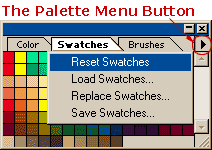 Another
common feature of all the palettes is the palette menu. Notice the small arrow
in the upper right corner of each palette. If you recall from our lessons on the
menu and status bar, this indicates a pop-out menu. Whenever you see me refer to
a palette menu throughout these lessons, you'll know I mean this menu for
whichever palette is being discussed. Take a look at the palette menu for each
of the palettes now. Notice that each individual palette has a unique menu. Another
common feature of all the palettes is the palette menu. Notice the small arrow
in the upper right corner of each palette. If you recall from our lessons on the
menu and status bar, this indicates a pop-out menu. Whenever you see me refer to
a palette menu throughout these lessons, you'll know I mean this menu for
whichever palette is being discussed. Take a look at the palette menu for each
of the palettes now. Notice that each individual palette has a unique menu.
Practice showing, hiding
and moving the various palettes, click on the palette tabs to familiarize
yourself with each palette, and take a look at each of the palette menus while
you're at it.
| Notes
for Version 6.0 |
| In
Photoshop 6, the commands to reset and save palette locations have
moved. Reset Palette Locations is under the Window menu. Preferences is
under the Edit menu. |
If you'd like to return
the palettes to the default locations after you finish experimenting, go to File
> Preferences > General and click the button to reset Palette Locations. If you
always want to start Photoshop with you palettes this way, uncheck the box "Save
Palette Locations" box while you are there. If you work with many large images
you may prefer to keep your palettes collapsed along the bottom edge of the
Photoshop workspace to give you the maximum space for documents. We'll take a
closer look at each of the individual palettes in future lessons.
|
