Connect to the Access database
A D V E R T I S E M E N T
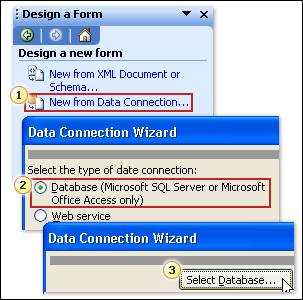
Follow these steps after you click Design a Form:
In
the task pane, click New from Data Connection to open the
Data Connection Wizard.
In
the wizard, click Database (Microsoft SQL Server or Microsoft
Office Access only) as the type of connection you want.
You make the data connection to the Access
database when you start to design a new InfoPath form. The picture
illustrates the initial steps you take, using the Data Connection
Wizard, to connect to the database.
The data connection establishes a dynamic link between your form
and the database so that form users can view and work with the
database data.
Start with a new form
By making the data connection when you create a new form, you set
up the database as your main, rather than
secondary, data source, which means you can
edit and add records to the database via the form, and you can query
the database. In order for users to be able to edit database data in
the form, the database has to be the main data source.
Start the new form by clicking Design a Form on
the File menu or in the Fill Out a
Form dialog box.
Note You can't take an existing form and create a data
connection that will be a main data source. You must make the
connection when you start a new form.
|
