Verursachen der VBFunction für MS Excel |
 |
 |
|
The Needs to Create User-Defined Functions in MS-Excel
|
|
Du kannst deine eigenen Function verursachen, um die eingebauten Funktionen im Microsoft Excel spreadsheet zu ergänzen, die ziemlich begrenzt sind und diese Funktionen sehr nützlich und leistungsfähig sein konnten, wenn du sie richtig programmieren kannst. Um uns zu ermöglichen unser Verteilungsbogenklima für Einzelperson Notwendigkeiten besonders anzufertigen, müssen wir verbraucherbestimmte Funktionen verursachen. Z.B. konnten wir eine Funktion benötigen, die die Kommissionen Zahlung errechnen könnte, die auf dem Umsatz basierte und es ziemlich schwierig ist, wenn nicht unmöglich, indem man die eingebaute Funktion alleine verwendet. Läßt Blick am Tisch, der unten gegeben wird:
|
| Sales Volume($) |
Commissons |
| <500 |
3% |
| <1000 |
6% |
| <2000 |
9% |
| <5000 |
12% |
| >5000 |
15% |
|
|
In der oben genannten Tabelle wenn ein saleman einen Umsatz von $6000 erreichen und er ist zahlendes $6000x12%=$720.00. Eine grundlegende sichtlichfunktion, zum der Kommissionen zu errechnen könnte geschrieben werden, wie folgt:
|
Function Comm(Sales_V As Variant) as Variant
If Sales_V <500 Then
Comm=Sales_V*0.03
Elseif Sales_V>=500 and Sales_V<1000 Then
Comm=Sales_V*0.06
Elseif Sales_V>=1000 and Sales_V<2000 Then
Comm=Sales_V*0.09
Elseif Sales_V>=200 and Sales_V<5000 Then
Comm=Sales_V*0.12
Elseif Sales_V>=5000 Then
Comm=Sales_V*0.15
End If
End Function
|
|
|
Using Microsoft Excel Visual Basic Editor
|
|
To create User Defined functions in MS Excel, you can click on tools and then select macro and then click on Visual Basic Editor as shown in the following Figure
|
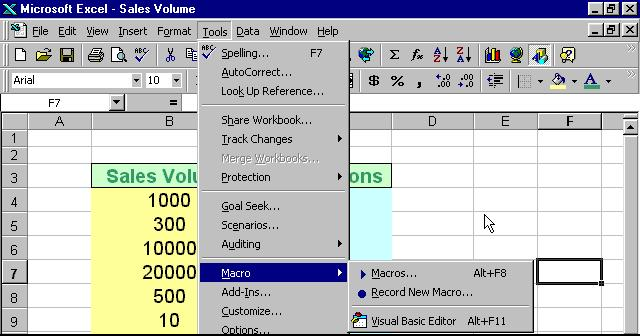
|
|
Upon clicking the Visual Basic Editor, the VB Editor windows will appear as shown in the following figure and to create a function, type in the function as illustrated above After typing, save the
file and then return to the Excel windows.
|
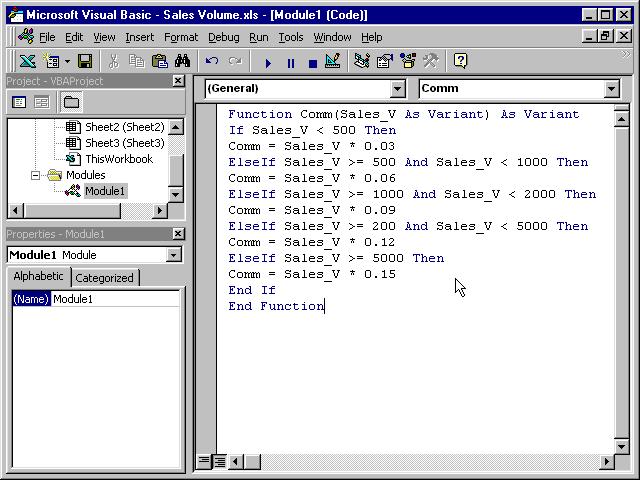
|
|
In the Excel windows, type in the titles Sales Volume and Commissions in any two cells and by referring to following figure , key-in the Comm function at cell C4 and by referencing the value in cell B4 and using the format Comm(B4). Any value appear in cell B4 will pass the value to the Comm function in cell C4. For the rest of the rows, just copy the formula by dragging the bottom right corner of cell C4 to the required cells, and a nice and neat table that show the commissions will automatically appear. It can also be updated at anytime
|
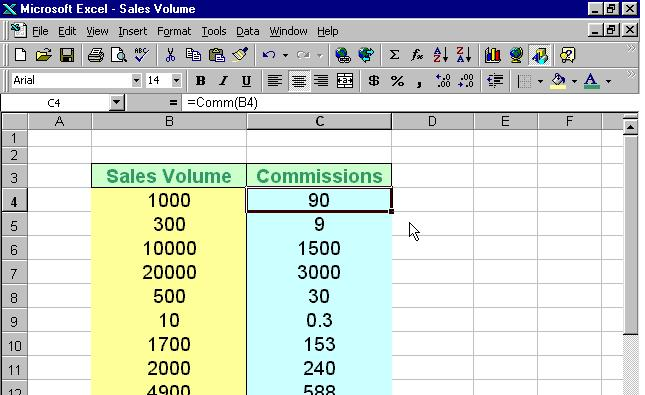
|
Keywords:
visual basic function,
pivot table excel,
visual basic excel,
visual basic vb,
excel help,
excel macros,
excel value,
vb array,
text creating,
vb reference,
excel range,
excel spreadsheets,
excel macro,
multiple ms,
excel array,
if excel,
vb date,
name excel
|
