To selectively compile a single JAVA file, you can integrate a custom
compilation script into the Workshop IDE by declaring the custom script as
an "external tool".
A D V E R T I S E M E N T
You can then pass single JAVA files from the IDE to the
custom script.
Declaring a Custom Compilation Script as an "External Tool"
-
On Windows operating systems, open the the Workshop Preferences file
located at C:\Documents and Settings\[Windows_user_name]\.workshop.pref.
-
Edit the element
<component name="workshop.workspace.tools.CustomToolAction">
to include your custom compilation script. This element determines the
options that appear in the menu bar Tools-->External Tools.
<component name="workshop.workspace.tools.CustomToolAction">
<node name="javac">
<option name="capture" value="true" />
<option name="command" value="compile.cmd "${file.path}"" />
<option name="directory" value="C:\build_scripts" />
<option name="interactive" value="false" />
</node>
</component>
The element
<node name="javac">
causes a menu option named "javac" to appear on the menu bar
Tools-->External Tools.
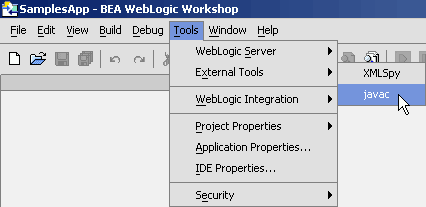
The element
<option name="directory"
value="C:\build_scripts" /> tells Workshop where to look
for your build script (you can place the build script in any
local directory).
The element
<option name="command"
value="compile.cmd" "${file.path}" /> tells Workshop to
pass the currently open file to the build script.
-
Save your build script in the directory specified in the element
<option name="directory" value="C:\build_scripts"
/>. Below is a build script that you can use as a template.
compile.cmd
set PATH=D:\jdk1.4.2_04\bin;
set CLASSPATH=MyClasses
set CLASS_DIR=C:\bea\weblogic81\samples\workshop\SamplesApp\WebApp\WEB-INF\classes
javac -d %CLASS_DIR% -classpath %CLASSPATH% %1
echo compiled %1
popd
To compile a JAVA file, open the file in the Workshop IDE, and select
Tools-->External Tools-->javac. The compile results will be displayed on the
javac tab.
WebLogic Workshop uses a standard Ant build process for all applications.
You can create a custom Ant build file for an application that extends the
standard build process or uses different build targets altogether. If you
want to extend or modify the standard build process, you should first export
the standard application build file and begin by modifying that file.
To Export the Standard Application Build File
- Choose Tools-->Application Properties
to display the Application Properties dialog.
- In the left-hand pane, select Build.
- In the Build Type pane, click Export to Ant
File. A dialog appears informing that the exported_build.xml
file has been stored in the root of the application folder. Click
OK.
The exported Ant file contains a set of standard tasks and targets for
managing the build for your application.
Note the class workshop.core.WlwBuildTask
called by the "wlwBuild" task is the same class called by the command line
tool
wlwBuild.cmd.
<taskdef name="wlwBuild" classname="workshop.core.WlwBuildTask"
classpath="${weblogic.home}/workshop/wlw-ide.jar"/>The most important target in the Ant file is the "build" target.
<target name="build">
<!-- Builds the full application creating an ear at the specified location.
The server classpath parameter is used, but may be omitted if the server home directory
configured in Workshop is accessible. -->
<wlwBuild work="${app.dir}/${work.file}" serverclasspath="${server.classpath}">
<build outputdir="${output.dir}" outputfilename="${output.file}"/>
</wlwBuild>
</target>
Note that the following parameters are available for the "build" target:
project: String. Name of a specific project within the
application to build. If omitted, the entire application will be built.
outputdir: String file path. Directory where build
output file(s) will be placed. Defaults to application directory. May not be
applicable for some types of project build.
outputfilename: String file path. Filename to use for
output archive. Defaults to appname.ear. May not be applicable for
some types of project build.
nodebug: Boolean value. Turns debugging information on
or off. If no value is specified, the value is set to false.
noear: Boolean value. Specifies whether an EAR file
should be generated for the application build. If no value is specified, the
value is set to false. Not applicable for a project build.
To Create a Custom Ant Build File
You can use the standard exported build task and add additional build (sub)targets,
or you can create a new ant file. To add a new task, you must use the <taskdef>
element:
<taskdef name="myTask" classname="myTask" classpath="AllMyClass.jar"/>
Use the classpath attribute to specify the physical location of the JAR
file as shown above, or you can specify the location when you change the
project properties to use the custom build file as is described next.
You can also create a custom build process for an individual project
within your application. Again, you should begin by exporting the standard
build file and modifying that file.
To Export the Standard Project Build File
-
Open the target application in WebLogic Workshop.
-
From the Tools menu, select Project
properties, then the target project name.
-
In the Project Properties dialog, from the
left-side navigation panel, select the Build node.
-
In the section labeled Build Type, click the
Export to Ant file button.
-
An Ant file named exported_build.xml is generated
and placed in the project's root directory, e.g., BEA_HOME/weblogic81/samples/workshop/SamplesApp/WebServicesexported_build.xml.
To Use the Project Build File
- Choose Tools-->Project Properties--><projectname>
to display the Project Properties dialog.
- In the left-hand pane, select Build.
- In the Ant Settings area, click Browse,
navigate to the new build file and click Open.
- If your build file contains a new task definition without a
classpath attribute, click Add JAR to specify the
location of the Ant task. Navigate and select the file, then click
Select JAR.
- In the Build Type area, select Use Ant
Build.
- From the Build Target drop-down list, select the
build target.
- Click OK.
The following topic explains how to create an Ant task that calls the
command line tool wlwBuild.cmd. wlwBuild.cmd is used to create
application-level EAR files or project-level JAR files for deployment to a
production server.
To create an Ant build.xml file, you can either
auto-generate a build.xml file or you can write the file by hand.
To auto-generate an Ant build.xml file for the
application
-
Open the target application in WebLogic Workshop.
-
From the Tools menu, select Application
properties.
-
In the Application Properties dialog, from the
left-side navigation panel, select the Build node.
-
In the section labeled Export, click the Export
to Ant file button.
-
An Ant file named exported_build.xml is generated and
placed in the application's root directory, e.g., BEA_HOME/weblogic81/samples/workshop/SamplesApp/exported_build.xml.
The generated Ant file contains two tasks by default: "build" and "clean".
When calling the build file from the command line, use the -f flag to name
the file exported_build.xml:
C:\bea\weblogic81\samples\workshop\SamplesApp>ant -f exported_build.xml build
To build selected projects with the application, modify the <build>
element within the exported_build.xml file. By adding the attribute
project="Schemas", only the Schemas project
will be build:
<target name="build">
<!-- Builds the full application creating an ear at the specified location.
The server classpath parameter is used, but may be omitted if the server home directory
configured in Workshop is accessible. -->
<wlwBuild work="${app.dir}/${work.file}" serverclasspath="${server.classpath}">
<build outputdir="${output.dir}" outputfilename="${output.file}" project="Schemas"/>
</wlwBuild>
</target>See the documentation within the exported_build.xml file for more
information about specifying output directories, output file names, etc.
You can also export an Ant build.xml file for building an individual
project in much the same way as you do for the application.
To auto-generate an Ant build.xml file for a project
-
Open the target application in WebLogic Workshop.
-
From the Tools menu, select Project
properties, then the target project name.
-
In the Project Properties dialog, from the
left-side navigation panel, select the Build node.
-
In the section labeled Build Type, click the
Export to Ant file button.
-
An Ant file named exported_build.xml is generated
and placed in the project's root directory,
