The Outlook Today panel is the first screen that you seen when Microsoft
Office Outlook is launched. So you can customize it to show you the items you
need to be informed of immediately. By default, the Outlook Today panel will
show the Calendar, Tasks, and current Messages information.
To customize the panel, select the Customize Outlook Today button
(located at the right hand side top corner):
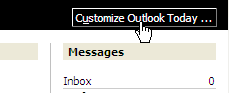
This will open the Customize Outlook Today folder:

Startup - If uncheck, this will have Outlook start with the Folder pane
showing. If check, the Outlook Today folder will show.
Messages - If there are any other folders besides the Inbox that may have
unread messages being sent to them, click the Choose Folders button will
open the Select Folder dialog box, where multiple folders can be selected
to show up in the Outlook Today Messages area:
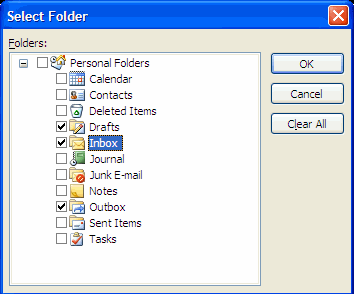
Calendar - The default setting shows 5 days of calendar items. This can
be altered.
Tasks - The default setting shows all tasks, but you can select to have
only today�s tasks appear. Tasks can also be sorted with the two separate
sorting fields.
Styles - The default style setting is Standard, which is the three column
format. There is also Standard (two columns), Standard (one column), Summer and
Winter. The Summer style has a yellow background with two columns, and the
Winter style has a white background with two columns.
