Emacs Help for the Translator
Once you have entered the multiple scripts into your Emacs buffer, you can
marshal all the considerable forces of Emacs to work on your text. This is the
big difference between Emacs and a program like Gasper Sinai's Yudit, for
example.
A D V E R T I S E M E N T
From a user's perspective, Yudit deals nicely with the encoding
problems and it includes support for Unicode from the ground up, but most other
features of a well-rounded editor have not yet been implemented.
Since Emacs is multilingual, it is also bilingual. Pick any two-language
combination. I translate from Chinese to English (CE), mostly classical texts,
and from Japanese to English, mostly commercial work for pay. Emacs has much to
offer a JE or CE translator.
Emacs offers such helpful services as saving your cursor position in a buffer
between sessions, saving the buffer arrangement of your Emacs session, splitting
frames into Emacs windows and placing new frames in strategic locations on your
big translator's virtual desktop, la FVWM2. It is also easily customized.
The five items of Emacs arcana that can be especially useful to a translator
are saving and backup, outline minor mode, narrowing, abbrevs and bookmarks. See
http://www.kanji.com/ for a more detailed version of the following.
Saving and Backup Using autosave
autosave is continuously taking care of the
job of saving the latest version of your file. Use
ctrl-h v auto-save-interval to check your current value for autosave. In the
directory listing, an autosave version of your file is marked by pound signs
(#), prefixed and suffixed to the filename.
I use make-backup-file to automatically produce sequentially numbered
versions or drafts of my work. In this view, the file is complete right from the
beginning, as soon as I save it with a name for the first time. Once my file has
a name, it automatically becomes the �first version�.
It took a while to break my old habit of manually saving my file as often as
possible, indeed each time I leaned back in my chair. Now I save only when I am
ready to take a long break (like several hours or overnight), or when I feel I
have reached the logical end of a certain draft version. The result is that I
have only one autosave file at any given time, and a new draft (backup) file is
produced at meaningful intervals. Use ctrl-h v make-backup-files to check
or set. Use ctrl-h v version-control to check your current setting and
the �customize� button found therein to turn on numbered backups.
By default, automatic deletion of backups will occur, thereby ruining the use
of backups as a translator's simple version control system. Check the variables
kept-old-versions and kept-new-versions. The default is 2, i.e.,
the first two and last two backups are kept; other backups are removed. To keep
all backups, I set these variables to 500 each so a thousand backups will be
kept before the ones in the middle are removed. After a translation job is
finished, I usually delete them all.
Not only will you want to save your files, but also your constellation of
visited buffers. This is done through the use of the Emacs desktop. Add these
three lines to your .emacs file:
(load "desktop")
(desktop-load-default)
(desktop-read)
You must use meta-x desktop-save to initiate this process and then
start Emacs from the same current directory each time you need to recover this
state.
You can also save state within an Emacs session by using a register.
Outline Minor Mode
Until a full-scale major mode for translation is written, outline-mode
or outline-minor-mode must take on the responsibility of managing the
source text, the target text and related notes, comments and references.
In outline mode, there are two kinds of lines: header lines and body lines.
Header lines start with a star in the leftmost column. The more stars, the
deeper the level into the outline. One star means the line is at the top level.
For short jobs, I have only one top-level heading line with the words TOP LEVEL
or the title of the job. In longer jobs, I use it for Part One, Part Two, etc. I
put contact information that applies to the whole job and notes about the
deadline, size, charges and any special provisions as body lines below this
top-level heading.
Within my translation environment, body text means notes and commentary. I
find it extremely convenient to embed these directly in the working file rather
than keep them as separate files. Such inter-linear notes are thus permanently
welded to the text to which they relate.
Outline level 2 is always the Japanese or Chinese source text and level 3 is
always my target text, the English translation. If I suspect there is a typo in
the Japanese source text, my proposed correction can appear in the body lines
connected to those level 2 heading lines, i.e., to those particular lines of the
Japanese source text. Likewise, definitions, questions, reference sources,
comments and notes on words, URLs and anything else that throws light on the
translation are set down in body lines that are directly connected to the level
3 heading lines, which are always the English target text I am writing.
When I am finished translating, a keyboard macro strips out the level 3 lines
(my translation) and produces the file that will go either directly to the
client or through some unavoidable conversion, and even formatting, in a word
processor running on Linux, such as ApplixWords.
It would be nice to see outline-mode generalized into a �show and
hide� mode so that you could show body lines alone at whatever level you choose.
Narrowing
In effect, outline-mode or outline-minor-mode gives us a
pre-structured kind of narrowing. Narrowing is more general in the sense that it
can be arbitrarily applied to any portion of text in the buffer. Furthermore,
with outline-mode or outline-minor-mode, it is quite possible to
edit large chunks of the buffer that are not currently displayed. For example,
if you delete or move the heading line, the entire entry under it including its
body lines is deleted or moved. Narrowing, on the other hand, restricts editing
to the narrowed portion alone. Place a mark at one end and point at the other.
Then type ctrl-x n n and the accessible portion of the buffer will be
reduced to precisely that region only. See the right-hand buffer in Figures 3
and 4 for examples. In both, the right-hand buffer is narrowed. Only the
accessible portion is available for editing. ctrl-x n w widens, to make
the entire buffer accessible again.
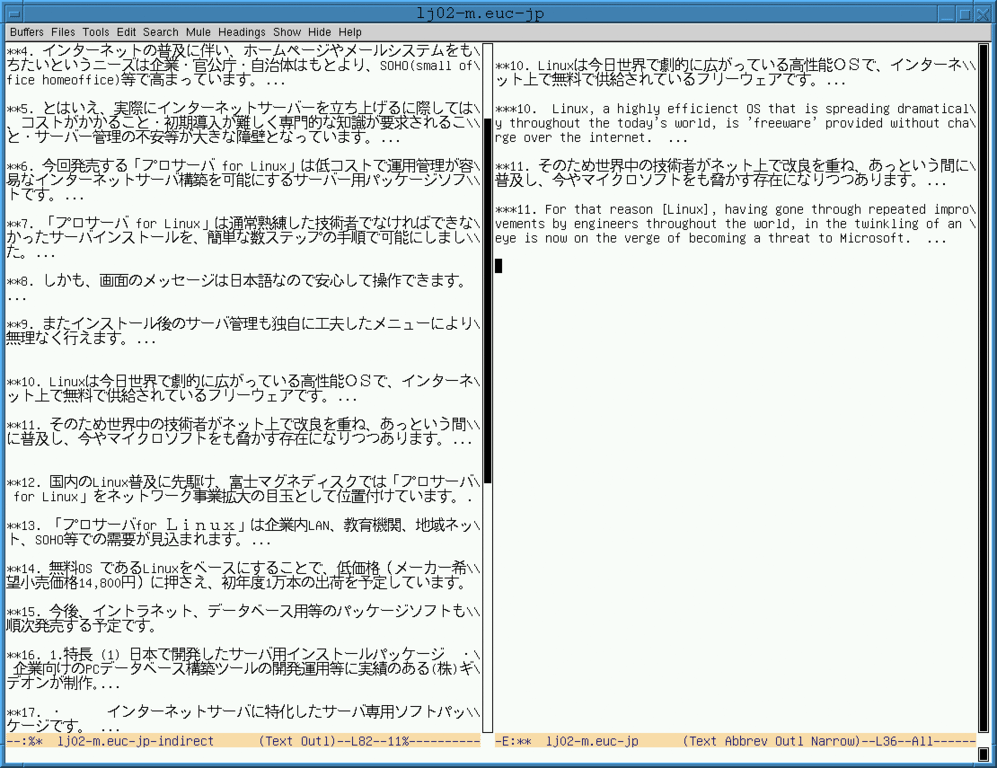
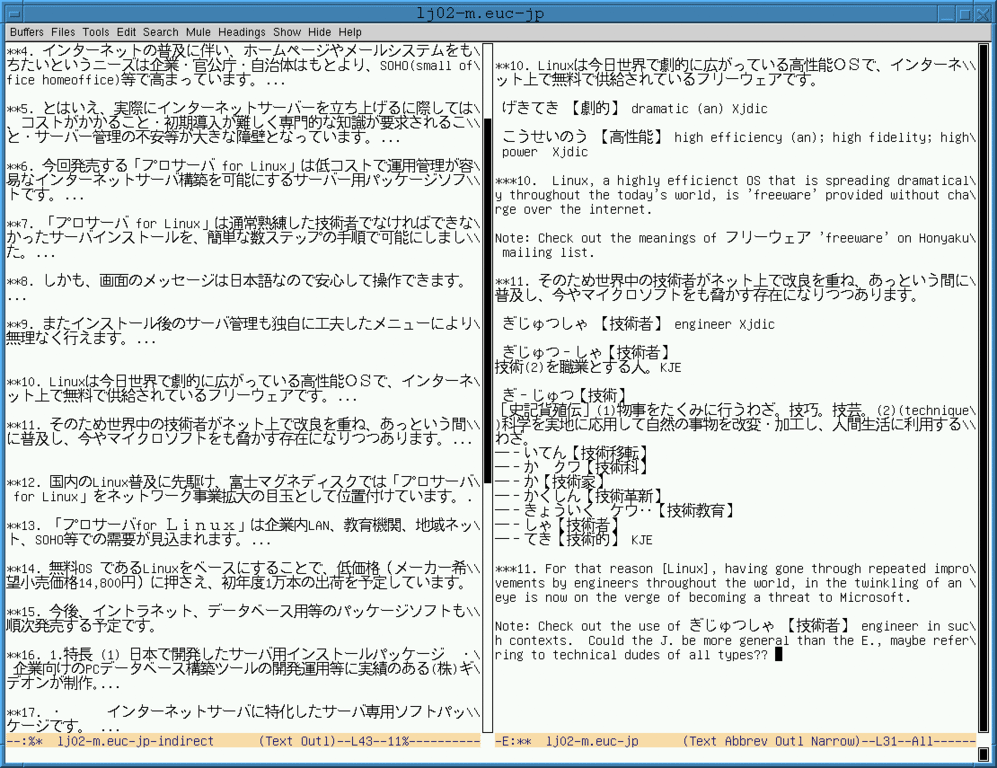
In Figure 3, what you see is reduced to just the Japanese source text and the
English target text, i.e., level 2 and level 3 outline �heading lines�. In
Figure 4, what you see is expanded to include snips from on-line dictionaries,
notes and comments, i.e., outline �body lines�. But the accessible portion
produced by narrowing is the same in both cases. For Figures 3 and 4, I used
outline mode to keep source text, translation, abbrevs, glossary entries, notes
and commentary all in one file. The left buffer shows only level 2 outline
header lines, i.e., the Japanese source text, whereas the right buffer in Figure
3 shows this plus the target text and Figure 4 shows all three: source, target
and notes.
Abbrevs
I use abbrevs primarily to help enforce consistency on my English target
texts but also to avoid some typing.
Let me take an example from my non-commercial work but which applies to all
types of CE/JE translation as well. Buddhism has a large vocabulary of
�technical terms� that constantly reappear. In the Buddhist texts I work on,
five of the most frequent are:
- prajnaparamita -> pp
- mahaprajnaparamita-sutra -> mpps
- utmost, right and perfect enlightenment -> urpe
- bodhisattva -> bs
- the buddha said -> tbs
With abbrev mode turned on (meta-x abbrev-mode), typing bs
followed by a space instantly inserts bodhisattva, pp inserts
prajnaparamita, etc. With abbrev mode turned off, I can still force
an insert before point (the position of the cursor) with ctrl-x a e (expand-abbrev).
When I am working on a commercial, technical JE translation job related to
Linux, for example, I want to forget about Buddhist-related abbrevs, so I save
and load files of abbrevs as appropriate.
|
