Managing Homeworks
A D V E R T I S E M E N T
For this course we need a
mechanism that allow us to achieve the following goals:
- easy distribution of files associated with a
homework
- easy submission of a homework by a student
- provide students with access to homework
files from different locations (e.g., home, school, work)
- provide a back up system for homework files
We will be using CVS (Concurrent
Versions System) to achieve the above goals. CVS is an utility used to keep
track of the history of files that you (and possibly other people) are
utilizing. CVS is already part of the Eclipse and it can be accessed by
changing to the CVS Perspective.
In CVS a repository is a location
where files are stored. For this course, we have set up a repository for each
student from where all files associated with a homework will reside. It is this
CVS-managed repository that allow us to achieve the goals described above. When
files associated with a homework are distributed in the course, they are
distributed by placing copies of the files in each student's repository.
Students can then retrieve these files by completing a process called "check
out." Students can work on their code and save the files in the repository by
completing a process called "submit." The repository of each student resides
in a computer system we call the linuxlab which will be access via a network
connection. That means that if you work at home and save your files in the
repository then you will have access to those files from a computer at school.
In order to have access to your
repository you need to set up a repository in Eclipse. This is a process you
only need to do once. After this process have been completed you will be able
to manage all the homeworks in the repository.
Setting Up a
Repository
In order to set up a repository you need an
account in the computer system where your repository resides. To
do this, go to the department's online
grading system . After logging on using the University ID, select the course
"CMSC131" and then in the orange menu on the left select "Receive
Class Account". You will see the account information (login and password) on
the screen.
Changing
to the CVS Perspective
Once you have your repository account proceed to
change to the CVS Perspective by selecting in Eclipse Window->Open
Perspective->Other->CVS Repository Exploring. You will see the following
window:
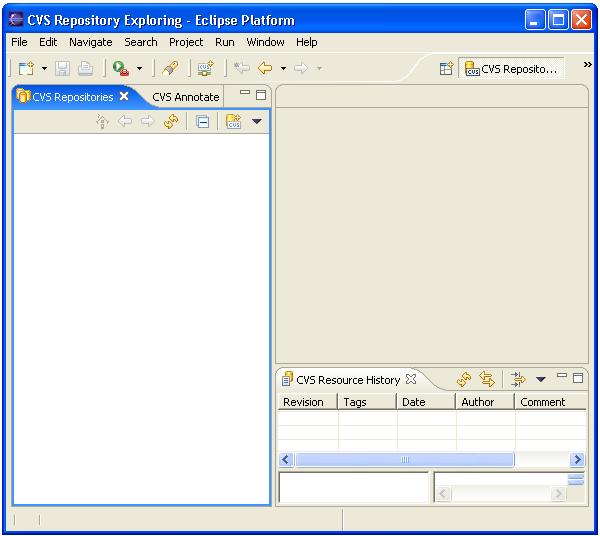
Creating a New
Repository Location in Eclipse
In order to
"connect" to your repository you need to create a new repository location by
right clicking on the white empty pane and then selecting "New"->"Repository
Location...". Once you have completed your selection a dialog will come up that
will let you define a new CVS repository. Let's suppose a student class account
is cs131121. Then the student will complete the dialog form as illustrated in
the following screenshot:
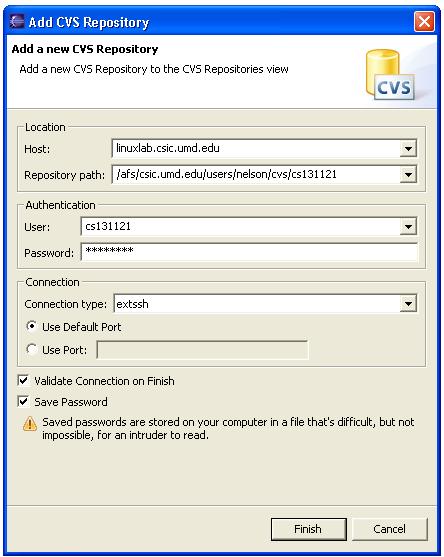
If you want to
create a new repository just replace cs131121 with your class account in both
the Repository Path: and User: entries. Of course, provide your
class account password. By the way, while creating the repository check the
entry "Save Password" so you do not have to provide the password every
time you access the repository. You must complete the above process only once in
the semester from any machine you are planning to run Eclipse. Click on Finish,
and you should get a line in that pane that says something like:
where instead of
cs131121 you will see your class account id.
Accessing the Repository Contents
Checking Out a Homework
If you want to transfer all
the files associated with a homework then:
- Make sure your current perspective is the CVS Perspective.
-
Access the repository contents.
- Right click on the homework (project) folder (e.g., p0 or p1 in the
above screenshot) you are interested and select "Check Out".
- After checking out a homework (project) you should have a new project in
your workspace with a name that corresponds to the folder name.
Submitting a
Homework
If you have downloaded and
installed all the necessary Eclipse plugins then you can submit your project by
switching to Dr. Java perspective, right clicking on your project folder in the
package explorer, and selecting "Submit Project ..." from the context menu.
|
